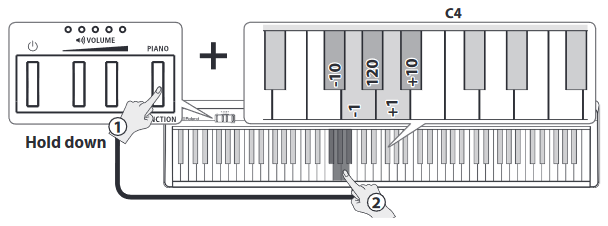How to set metronome on different Piano's
YAMAHA P45 PIANO
Yamaha P45 Piano has a inbuilt metronome for practicing with an accurate tempo.
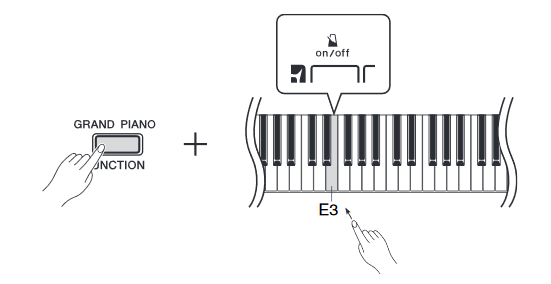
Turn the Metronome off - Execute the same operation again to stop the Metronome.
Selecting a Beat:
While holding down [GRAND PIANO/FUNCTION], press the E4 key to decrease the value, or the F4 key to increase the value. The default value is “no beat.” When a value other than “no beat” is selected, the first beat is accented with a bell sound.
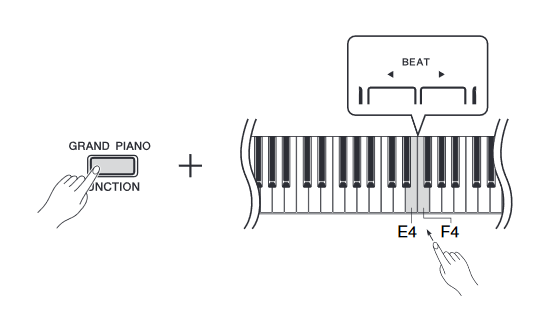
Adjusting the Tempo:
While holding down [GRAND PIANO/FUNCTION], press the F3 – D4 keys (to which numbers 0 – 9 are assigned individually) to specify the three-digit value as a Tempo of the Metronome and Song. To specify “95,” for example, press the F3 (0), D4 (9) and A#3 (5) keys in order while holding down [GRAND PIANO/FUNCTION]. Default setting (Metronome): 120Setting range: 32 – 280
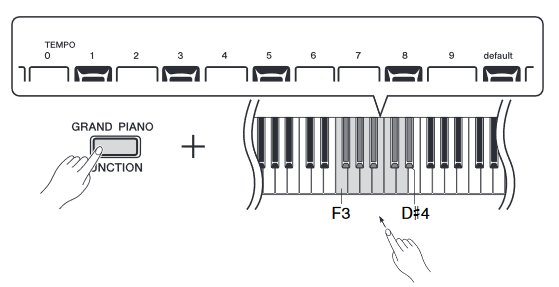
To restore the default value:
While holding down [GRAND PIANO/FUNCTION], press the D#4 key.
Adjusting the Volume of the Metronome:
While holding down [GRAND PIANO/FUNCTION], press the F#4 key to decrease the volume of the Metronome, the G#4 key to increase the volume, or the G4 to restore the default volume (10).
Setting range: 1 – 20
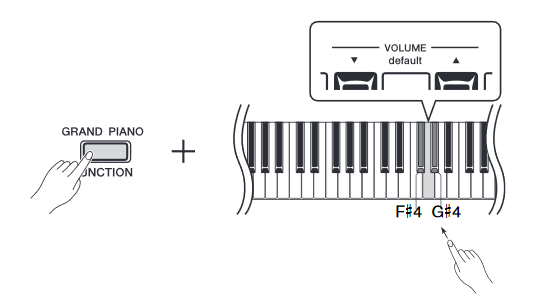
YAMAHA P125 PIANO
Yamaha P125 Piano has a inbuilt metronome for practicing with an accurate tempo.
- Press [METRONOME] to start the Metronome
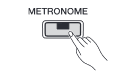
- Press [METRONOME] again to stop the Metronome.
Voice Confirmation of Current Tempo Value (in English)
While holding down [METRONOME], press the low-est key.
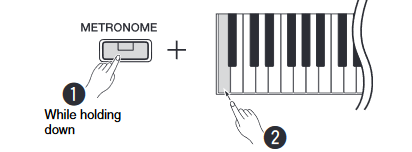
Adjusting the Tempo:
Setting range: 5 – 280 (default setting: 120)
To increase or decrease the value by 1:
When the metronome is playing back, press [+] to increase or [-] to decrease. When it is stopped, press [+] to increase or [-] to decrease while holding down [METRONOME].
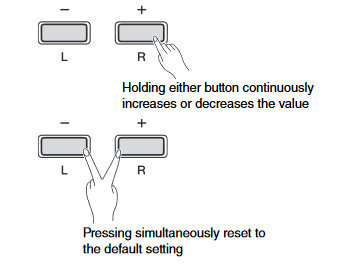
To increase or decrease the value by 10:
While holding down [METRONOME], press the C2 key to decrease the value by 10, C#2 to reset to the default value, or D2 to increase by 10.* Refer to the “TEMPO” indications (-10/default/+10) printed above these keys.
To specify a three-digit value:
For example to specify “80,” press the relevant G1 (8) and A1 (0) keys in order. A numeric value is read out when a relevant key is pressed.

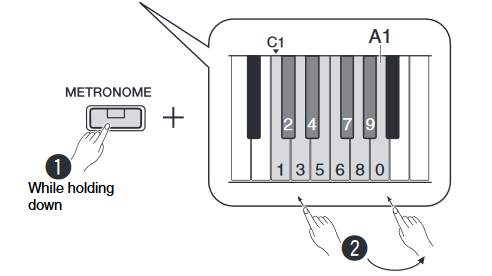
* Refer to the “TEMPO” indications (1 to 9, 0) printed above these keys.
Selecting a Beat (Time Signature):
Setting range: - (default setting: no beat), 2, 3, 4, 5, 6

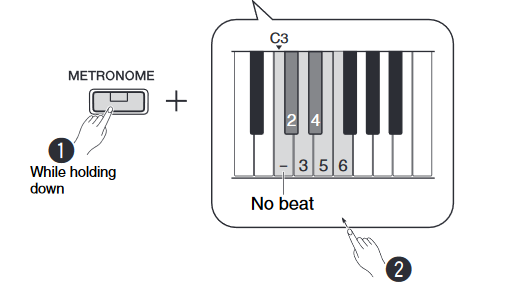
* Refer to the “METRONOME” indications (- to 6) printed above these keys.
Adjusting the Volume:
Setting range: 1 – 10 (default setting: 7)
While holding down [METRONOME], press the F0 key to decrease the value by 1, F#0 key to reset to the default value, or G0 key to increase by 1.
* Refer to the “VOLUME” indications (-1/default/+1) printed above these keys
CASIO PRIVIA PX-160 PIANO
Casio privia px-160 Piano has a inbuilt metronome for practicing with an accurate tempo.
- Press the METRONOME button. This starts the metronome. The lamp above the START/STOP a button flash in time with the metronome beat.
- To change the beat, hold down the FUNCTION button as you press one of the METRONOME BEAT keys to select a beat setting.
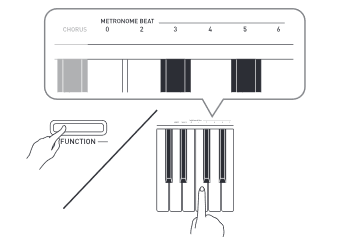
- You can specify beats per measure value of 0, 2, 3, 4, 5, or 6. Specifying 0 as the setting plays a straight click, without any chime. This setting lets you practice with a steady beat.
- While holding down the FUNCTION button, use the TEMPO keys to specify a tempo value in the range of 20 to 255 beats per minute.
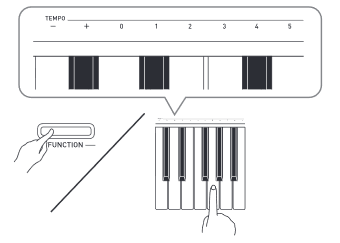
- Each press of the + or – key raises or lowers the tempo value by 1.
- You can use the value input keys (0 to 9) to enter a specific three-digit. Be sure to input all three digits.Example:To enter “96”, press keys 0, 9, 6.
- Press the METRONOME button or START/STOP a button to turn off the metronome.
- To return the tempo setting to the default tempo of the currently selected Music Library tune, press the + and – keys at the same time in step 3. Pressing + and – while recording will return the tempo value to 120.
To adjust the metronome volume:
You can perform the following procedure at any time, regardless of whether or not the metronome is sounding.
- While holding down the FUNCTION button, use the METRONOME VOLUME keys to specify a volume value in the range of 0 to 42.
- For details about using the keyboard keys for settings, see “Keyboard Keys Used for Configuring Settings” on page EN-21.
- Each press of the T or S key raises or lowers the metronome volume value by 1.
To return to the initial default setting, press T and S at the same time.
KAWAI ES110 PIANO
The Metronome function provides a steady beat to aid practicing the piano at a consistent tempo.The time signature, volume, and tempo of the metronome can be freely adjusted.
Turning the metronome on/off:
- Press and hold the LESSON button, then press the PIANO button.
- The metronome will start to count. By default the metronome will count with a 4/4 beat at 120 bpm.
- Press and hold the LESSON button, then press the PIANO button again to stop the metronome.
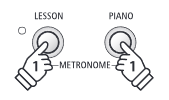
Changing the metronome time signature:
- Press and hold the LESSON and PIANO buttons, then press one of the 7 lowest black keys, as shown in the illustration below.
- The metronome can be set to one of seven time signatures:1/4, 2/4, 3/4, 4/4, 5/4, 3/8, and 6/8.
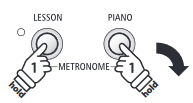
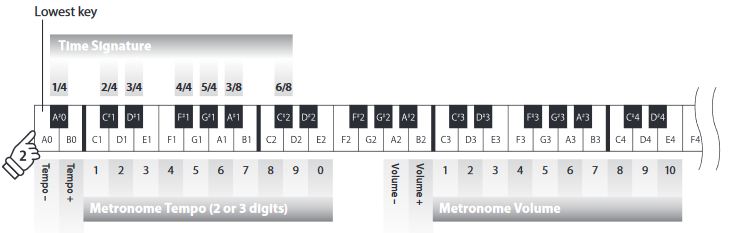
Adjusting the metronome volume:
- Press and hold the LESSON and PIANO buttons, then press the keys marked 1~10 in the illustration below.
- The - / + keys can also be used to decrease or increase the metronome volume within the range of 1~10.
Adjusting the metronome tempo:
- Press and hold the LESSON and PIANO buttons, enter the desired tempo using the lowest 12 keys marked below.
- The metronome tempo can be adjusted within the range of 10~300 bpm.
- The metronome tempo can be entered precisely, or decreased and increased gradually.
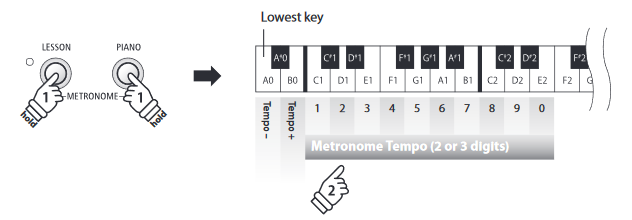
Method 1:
While pressing the LESSON and PIANO buttons, press keys 1, 5, and 0 to set the tempo to 150 bpm, or keys 8 and 5 to set the tempo to 85 bpm.
The tempo will change when the 3rd digit is entered, or when the LESSON and PIANO buttons are released.
Method 2:
While pressing the LESSON and PIANO buttons, press the - / + keys repeatedly to gradually decrease or increase the tempo in 2 bpm increments.
ROLAND FP-10 PIANO
Roland FP-10 piano also have a inbuilt Metronome function which provides a steady beat to aid practicing the piano at a consistent tempo.The time signature, volume, and tempo of the metronome can be freely adjusted.
Turning On/Off the Metronome:
Press the function button and the on/off key shown in the below picture to turn the metronome on and off.
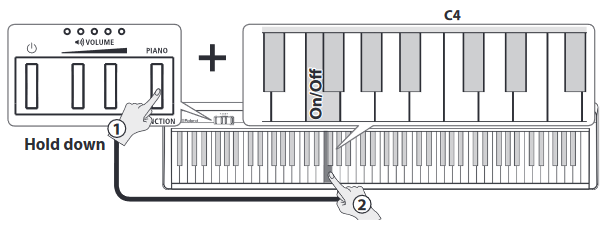
Changing the Metronome Volume:
Press the function key and D4 to decrease the metronome volume
Press the function key and E4 to increase the metronome volume
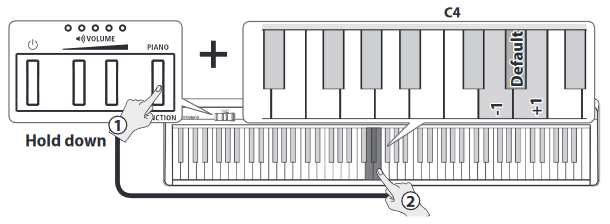
Metronome volume1–10 (default: 5)
Changing the Beat:
Press the function button and B3 and C4 key to change the beat.
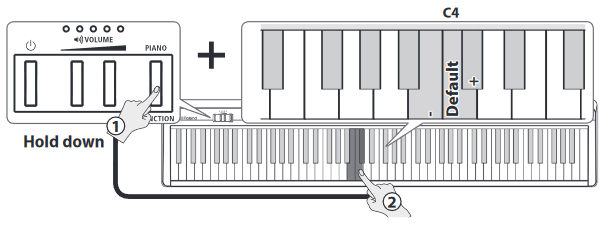
Beat0/4 (*2), 2/2, 3/2, 2/4, 3/4, 4/4, 5/4, 6/4, 7/4, 3/8, 6/8, 8/8, 9/8, 12/8 (default: 0/4)
*When the metronome is sounded, all beats are heard with the same sound.
Changing the Tempo:
Press the function button and keys shown below to change the beat.
Tempo10–500