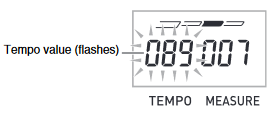How to set metronome on different keyboards
YAMAHA PSR-F51
Yamaha PSR-F51 features a built-in metronome. The keys used for using metronome functions are marked in a red box in the below picture.
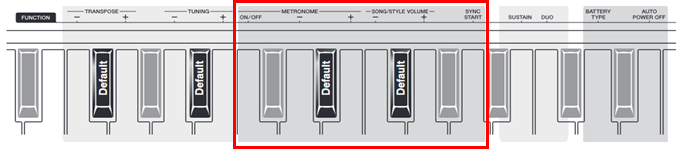
METRONOME ON/OFF
The Metronome plays a steady click sound for practicing. Change the speed with the Tempo control (page 8).
Settings: On/Off
METRONOME Beat
Sets the number of beats (clicks) in a measure. Set this to 4 for a 4/4 time signature; or 3 for 3/4.
Settings: 0 – 4 – 16
SONG/STYLE/METRONOME VOLUME
Adjusts the volume of the Style/Song/Metronome sound, letting you adjust the balance between those sounds and the keyboard Voice.
Settings: 0 – 12 – 15
YAMAHA PSR-E363
Yamaha PSR-E363 features a built-in metronome (a device that keeps an accurate tempo)
- Press the [METRONOME] button to start the metronome.

- Press the [METRONOME] button again to stop the metronome
To change the tempo:
Press the [TEMPO/TAP] button to call up the Tempo value, then use the number buttons [0]–[9], [+], [-].
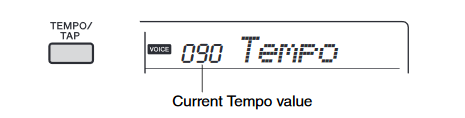
Press the [+] and [-] buttons simultaneously to instantly reset the value to the default tempo.
YAMAHA PSR-E463
Yamaha PSR-E463 features a built-in metronome which can be used when practicing.
- Press the [METRONOME] button to start the metronome.

- Press the [METRONOME] button again to stop the metronome.
Adjusting the Metronome Tempo:
This operation lets you adjust not only the metronome tempo, but also the tempo of Style, Song and Groove.
- Press the [TEMPO/TAP] button to call up “Tempo.”The current tempo is shown on the display.
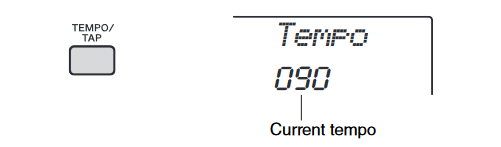
- Adjust the tempo by rotating the dial.
Setting the Time Signature:
This operation lets you change the time signature from the default value. In this example, we’ll set a time signature of 6/8.
- Hold down the [METRONOME] button for longer than a second to call up “Time-SigN” (Time Signature Numerator).The number of beats per measure is shown on the display.
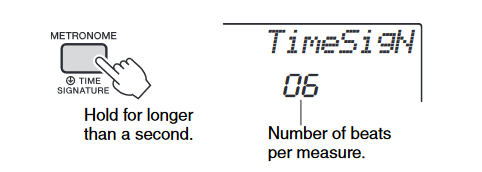
- Rotate the dial to select the number of beats per measure. A chime will sound on the first beat of each mea-sure while a click sounds the other beats. If “0” is selected, a click sounds for all beats with no chime accent. Select 6 for this example.
- Press the CATEGORY [>>] button once to call up “TimeSigD” (Time Signature Denominator).The length of one beat is shown on the display
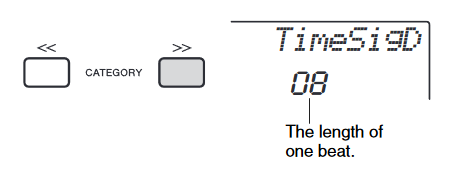
- Rotate the dial to select the length of one beat, from 2nd, 4th, 8th and 16th note values.Select “08” (8th note) for this example.
- Confirm the setting by playing the Metronome.
CASIO CTK 3200
The metronome lets you play and practice along with a steady beat to help keep you on tempo.
- Press 5.This starts the metronome.
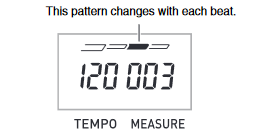
- Press 5 again to stop the metronome
Changing the Beats per Measure:
You can configure the metronome to use a bell sound for the first beat of each measure of the song you are playing.• You can specify 0, or a value from 2 to 6 as the number of beat per measure.• When playing a built-in song, the beats per measure setting (which determines when the bell sounds) is configured automatically for the currently selected song.
- Hold down 5 until the beats per measure setting screen appears on the display.
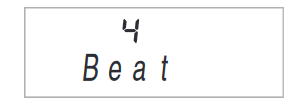
- If you do not perform any operation for after the beats per measure setting screen appears, the display will return to the screen displayed before you pressed 5.
- Use 16 (10-key) to enter the number of beats per measure. The bell will not sound if you specify 0 for this setting. In this case, all beats are indicated by a click sound. This setting lets you practice with a steady beat, without worrying how many beats there are in each measure
Changing the Metronome Tempo:
- Press 6.
- Use w (slower) and q (faster) to change the tempo setting. Holding down either button changes the setting at high speed.
- Pressing w and q at the same time will initialize the tempo setting in accordance with the currently selected song or rhythm.
- Pressing 6 causes the tempo value to flash on the display. While the tempo value is flashing, you can use bq (10-key) to change it.Note that you must input leading zeros, so 89 is input as 089.
- The tempo value will stop flashing if you do not perform any operation for a short while.